Retaining Google Apps Data -Option Two: Migration to a New Employee's

IT Admins can use ShuttleCloud to migrate exiting employees, previously suspended and/or abandoned accounts to a new employee's account. Below you will find the step-by-step process to do so.
1. Disable the exiting employee’s access to that account
Immediately reset the password so the user cannot login anymore.
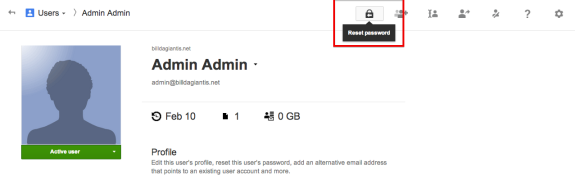
Reset sign-in cookies to log the user out from all HTTP sessions.

2. Set an auto reply for incoming messages
Set up a Vacation Responder to automatically reply to incoming messages informing senders that the employee no longer works for your organization.
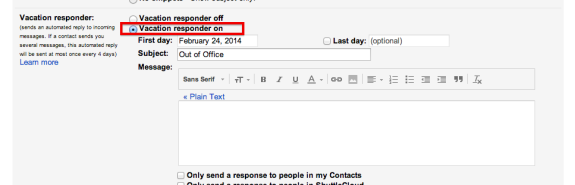
Optional: When you eventually delete the exiting employee’s account (further below), messages sent to that user’s old address will bounce. One way around this is to create a Group with the exiting employee’s email address and add any relevant recipients to that Group (yourself, another admin, a new employee, etc).
3. Create the new employee’s Google Apps user account
Note: You’ll want to check the exiting employee’s email quota and decide whether the exiting employee’s account will require a large portion of this new employee's account. If so, you may want to create a new destination backup account instead as shown here.
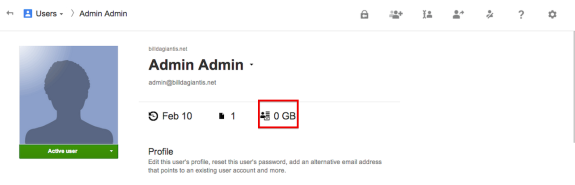
4. Prepare the exiting employee’s account for a migration
This step is optional and used to move all of the exiting employee’s mail to a new label (ex: johndoe_backup) and only migrate that label to the destination account.
To do so, head over to the exiting employee’s Gmail account and:
- create the new label (ex: johndoe_backup)
- click on “All Mail” and then “Select All Conversations in All Mail"
- move all messages to the new label (ex: johndoe_backup)
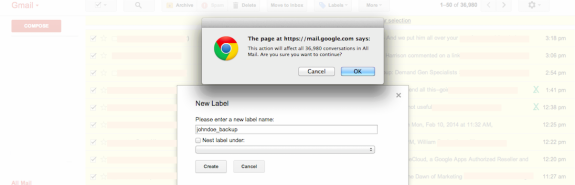
- Hide all other labels viewability in IMAP and only show the new label in IMAP. Note: The inbox cannot be hidden so you should archive everything from the inbox to the label you just created (ex: johndoe_backup).
5. Migrate the data
Use ShuttleCloud to easily migrate the email from the old account to the backup account. ShuttleCloud’s email migration tool is discounted for Google Apps clients who make ShuttleCloud their Authorized Google Apps Reseller. Partnering with ShuttleCloud as your Reseller does not increase the price you pay for your Google Apps licenses. Google Apps licenses will always cost what Google provides on their pricing page or cheaper. Instead, you’ll get free migrations for your entire team. You can join us anytime here.
If you completed the optional step #4 above, the source account will appear as just one label on the destination….keeping things neat and tidy!

ShuttleCloud migrates email only however, we have provided links to the processes for transferring the contacts, calendars, documents and sites below:
- Transfer document ownership: Deleting a user deletes any online documents they own within five days. To retain these documents, you should first transfer ownership of all documents to the new user.
- Transfer the contacts: Each email account allows users to export the contacts list in a CSV or vCard format. You can then import the contacts list to the new user.
- Download the calendars: Google Calendar offers the ability to download an iCal file to your desktop (limited to calendars that are publicly shared), or you can download all calendars in the user’s 'My Calendars' list.
- Transfer ownership of shared calendars: If the user created a shared calendar that you'd like the new employee to now manage, give the other new user permission to "Make changes AND manage sharing" on the shared calendar.
- Export the sites: The Google Sites export tool allows you to easily export your Google Site data.
Optional: Advanced options include: Google Data APIs for Calendar, Contacts, Drive, and Spreadsheets and the Google Sites Data API.
6. Delete the exiting employee’s account
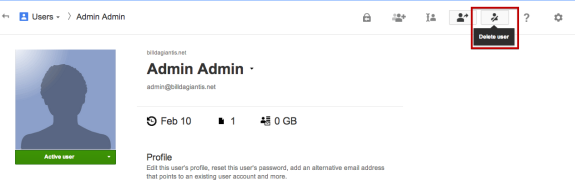
Note: If you’re on a Flexible Google Apps plan you can delete the user and that license will be removed from your monthly bill. If you’re on an Annual Google Apps plan you may re-assign the unused license to another user.
If you ever need assistance, please check out our Knowledge Base or reach out to us at info@shuttlecloud.com.
