Three user scenarios for easy email migration into G Suite
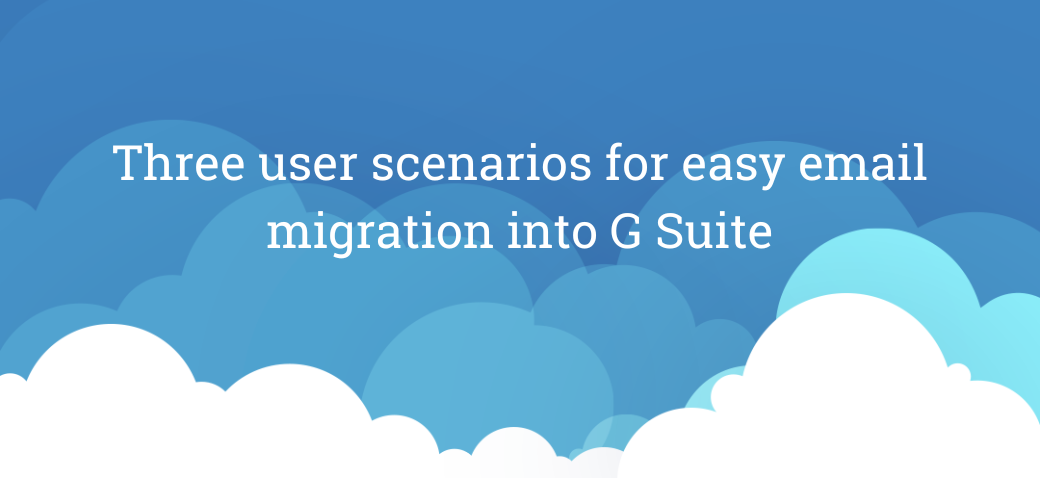
If you are interested in using our G Suite email migration tool, there are three primary use cases for your consideration:
- End-user driven (online)
- Firstly, create all the user accounts within your new G Suite domain. Follow the steps located here for bulk or individual user creation.
- Go to the Marketplace website and install our tool following this link.
- Click on “Domain install” to allow your users to migrate their email by themselves.
- Send them an email including these steps on how to begin migrating. Your users will be able to migrate their email by themselves at https://gsuite.shuttlecloud.com
- Admin-driven (online)
As a G Suite Admin, you can migrate all the email accounts of your organization by yourself. You have to follow similar steps to the ones detailed above:
- Once you create all the user accounts within your new domain, go the Marketplace website and install our tool following this link.
- Then, click on “Domain install.”
- After launching the app, you will be taken directly to https://gsuite.shuttlecloud.com. From here, as an administrator, you will be able to migrate messages from the old email accounts into the new user accounts one by one.
- Admin-driven (offline)
You can provide us with a CSV, and we will load all those migrations for you. You will have to follow the steps below:
- Write to project@shuttlecloud.com asking for our bulk migration option, and we will provide you with the cost, instructions and a template for the CSV. (The template requires the old user email address, old user password, and mapping from old email to the new G Suite email address).
- Create all the user accounts within your new domain. Follow the steps located here for bulk or individual user creation.
- Go to the Marketplace website and install our tool following this link. Then, click on “Domain install.”
- Provide the CSV template filled-in to your ShuttleCloud customer representative.
- We will begin your email migration. As soon as the migrations are complete, we will let you know.
