Log in
- Go to Gmail.com and enter your Gmail username and password.
- Click the Sign in button.
Select “See all settings”
- Click the gear icon in the top right corner of the Gmail interface.
- Select See all settings from the drop-down menu.

Import the new address
- Click the Accounts and Import tab in the left-hand sidebar.
- Select See all settings from the drop-down menu.
- Enter your Outlook email address in the text field and click the Continue button.
Give Gmail permission to access
- A pop-up window will appear asking you to give Gmail permission to access your Outlook account. Click the Allow button.
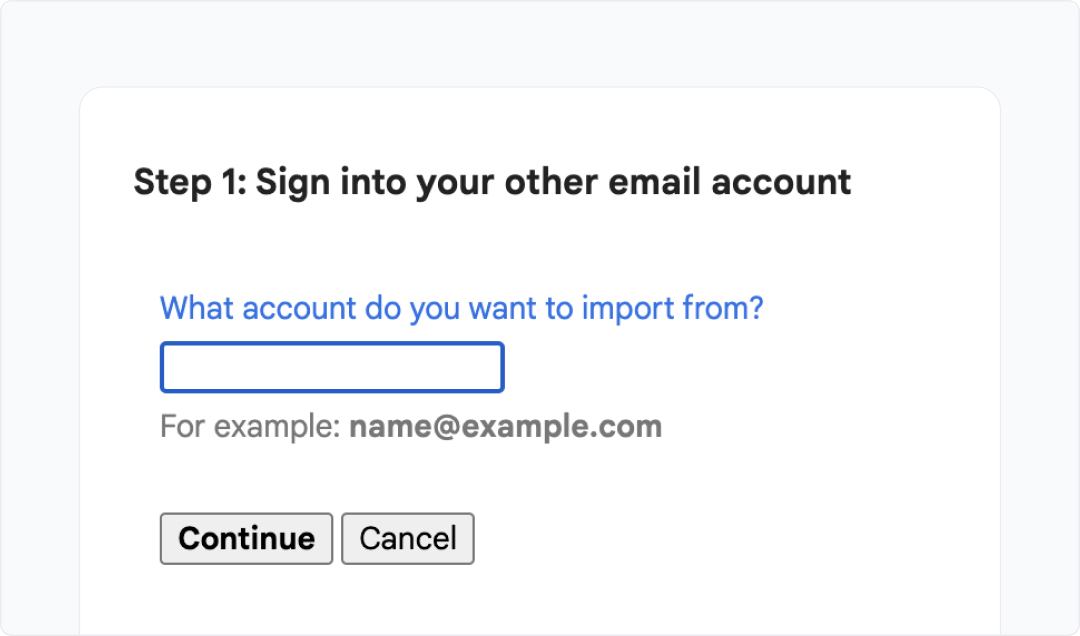
Verify importation
- Once the import is complete, check your Gmail inbox to make sure that all of your emails have been imported correctly.
Origin
Outlook
Destination
Google
Powered by Shuttlecloud

This migration is powered by Shuttlecloud’s email migration API
Table of contents





