Migrate emails: Office 365 to G Suite/Gmail with ShuttleCloud
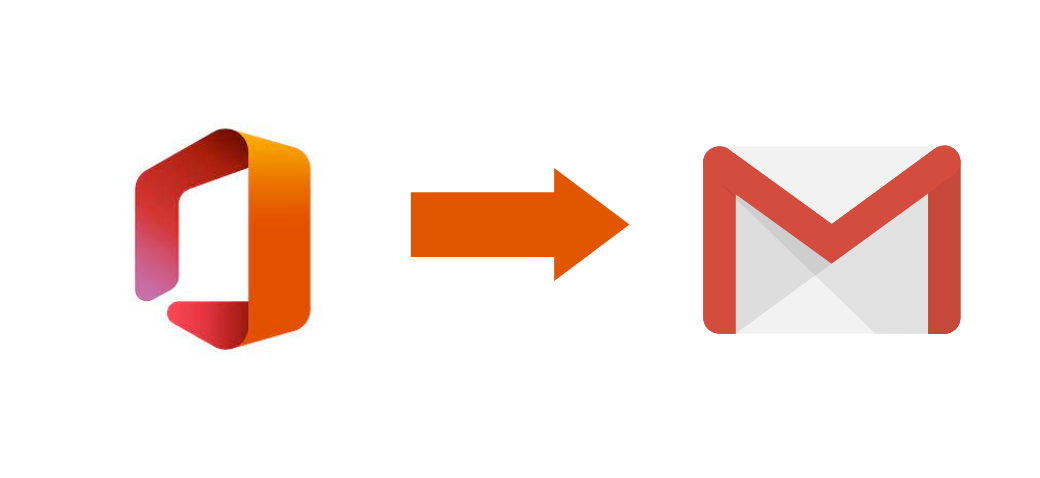
How to migrate emails from Office 365 using the ShuttleCloud Migration Tool
The first step to migrate your emails from Office 365 is to either launch the app previously installed in your G Suite domain (see the following help article for details on how to launch the app) or by visiting:https://gsuite.shuttlecloud.com. You will then be taken directly to the email migration screen pictured below. From here, as an administrator, you will be able to migrate messages from your Office 365 account to any Google account. Note that this could be your G Suite Domain account, a user account within your G Suite Domain, or even another Gmail account.

In Step 1 you will be selecting the More/IMAP option where you will be asked to type the IMAP server and your Office 365 account details. In the IMAP server type: imaps://imap.outlook.com and then the email address and password of your account.
Step 2 is very similar, except you will be selecting the destination account to which the emails are migrating into, this can be an account in your G Suite domain or a consumer@gmail.com email address.
Step 3 is simply adding the email address you want to be contacted once your migration has begun, as well as when your migration has completed.
